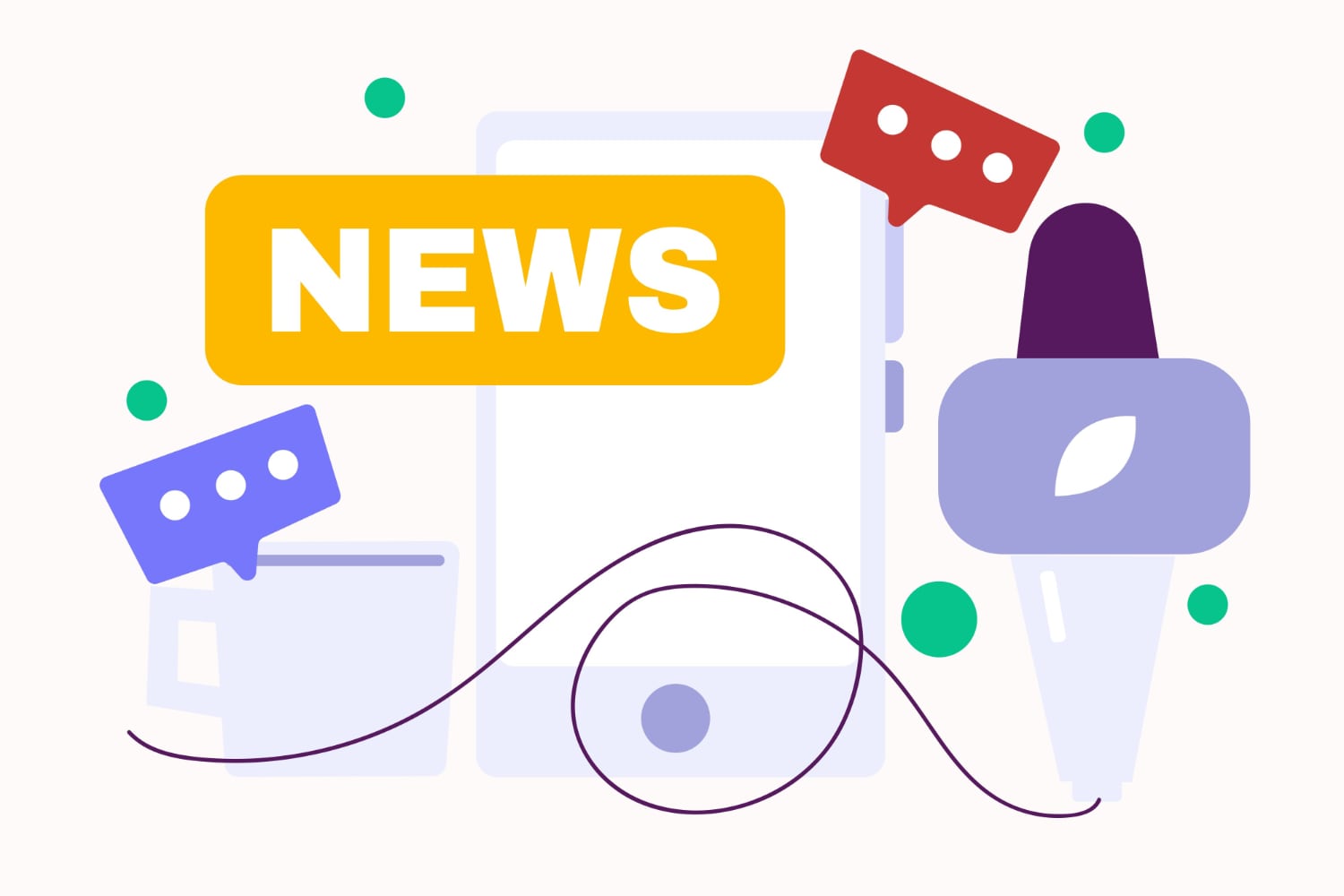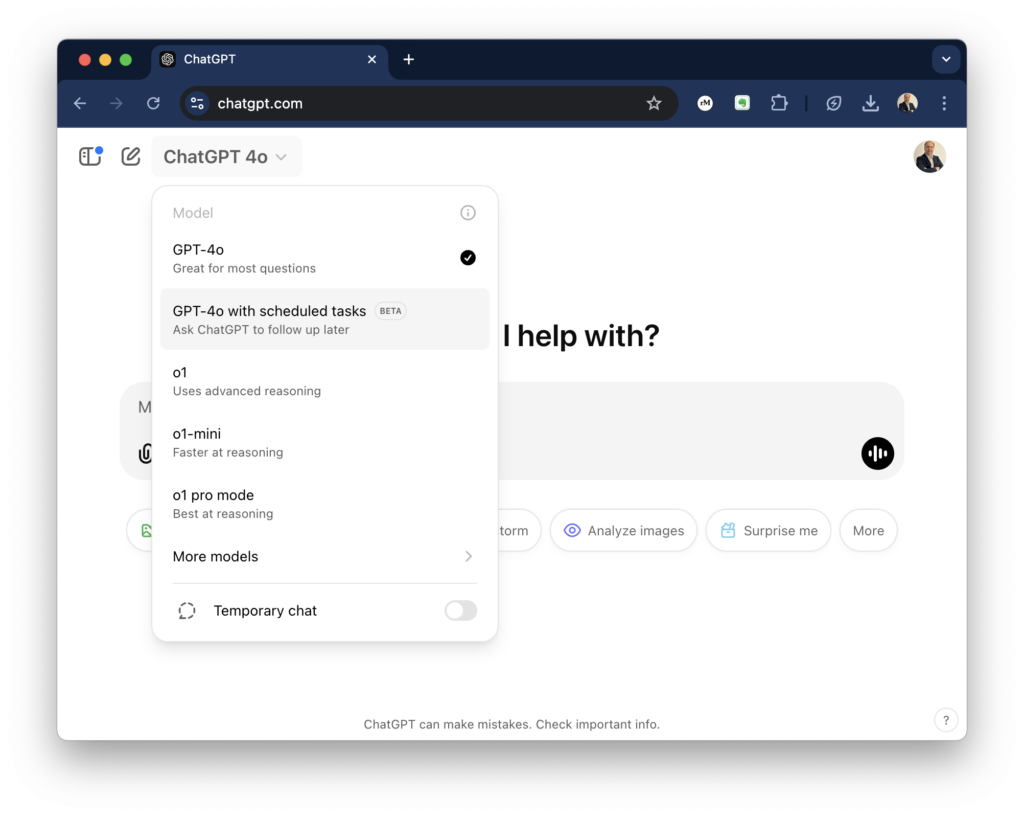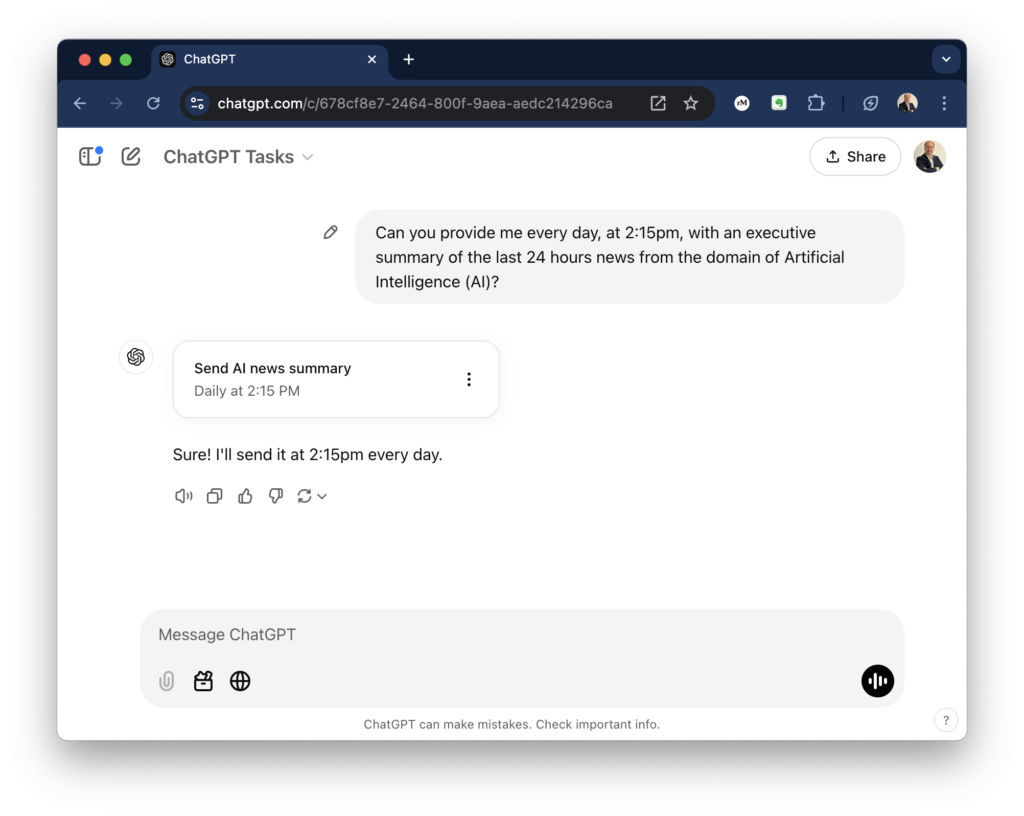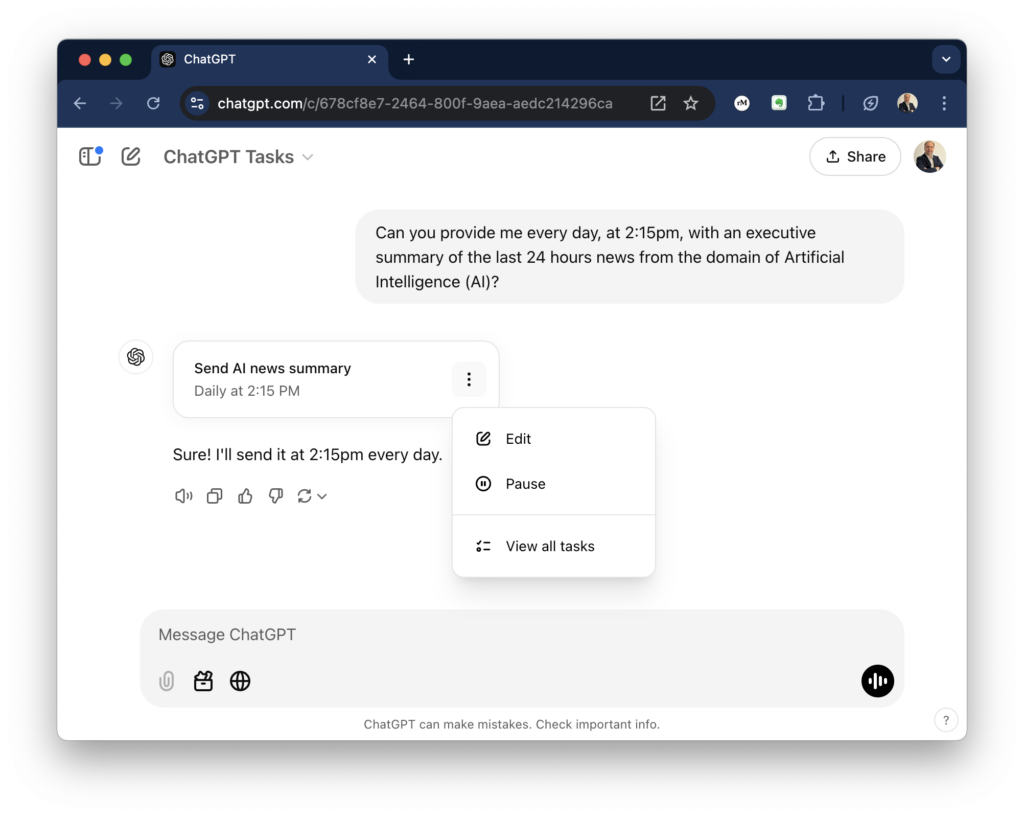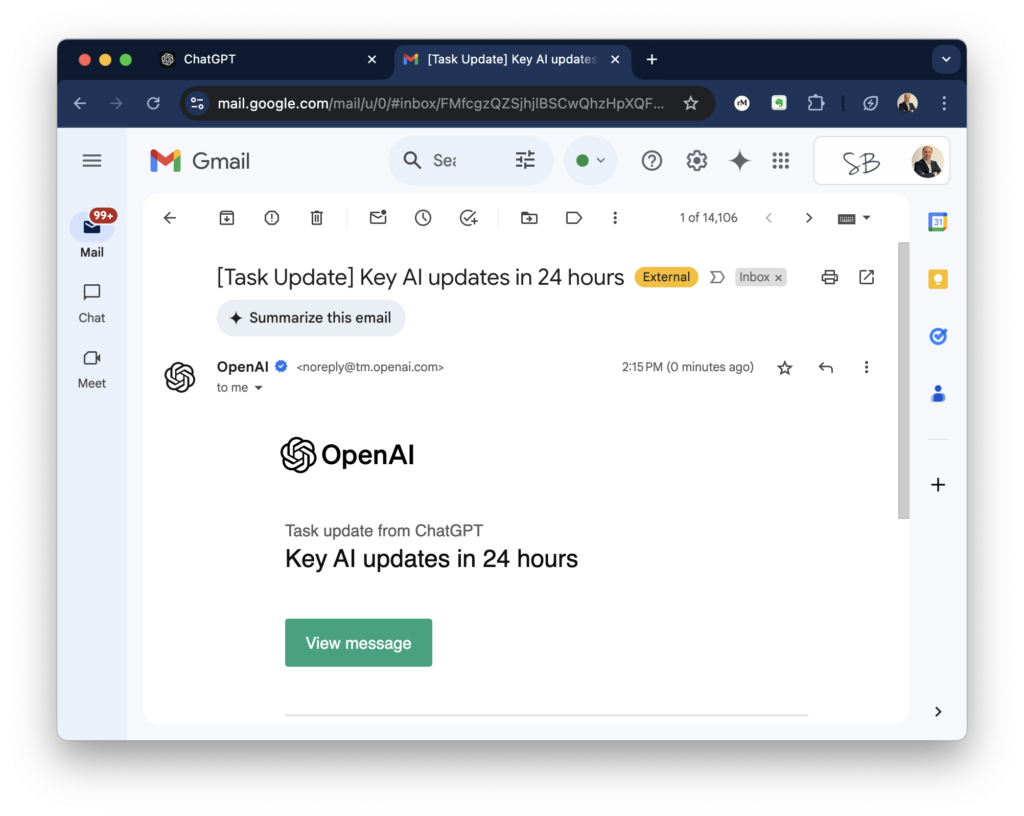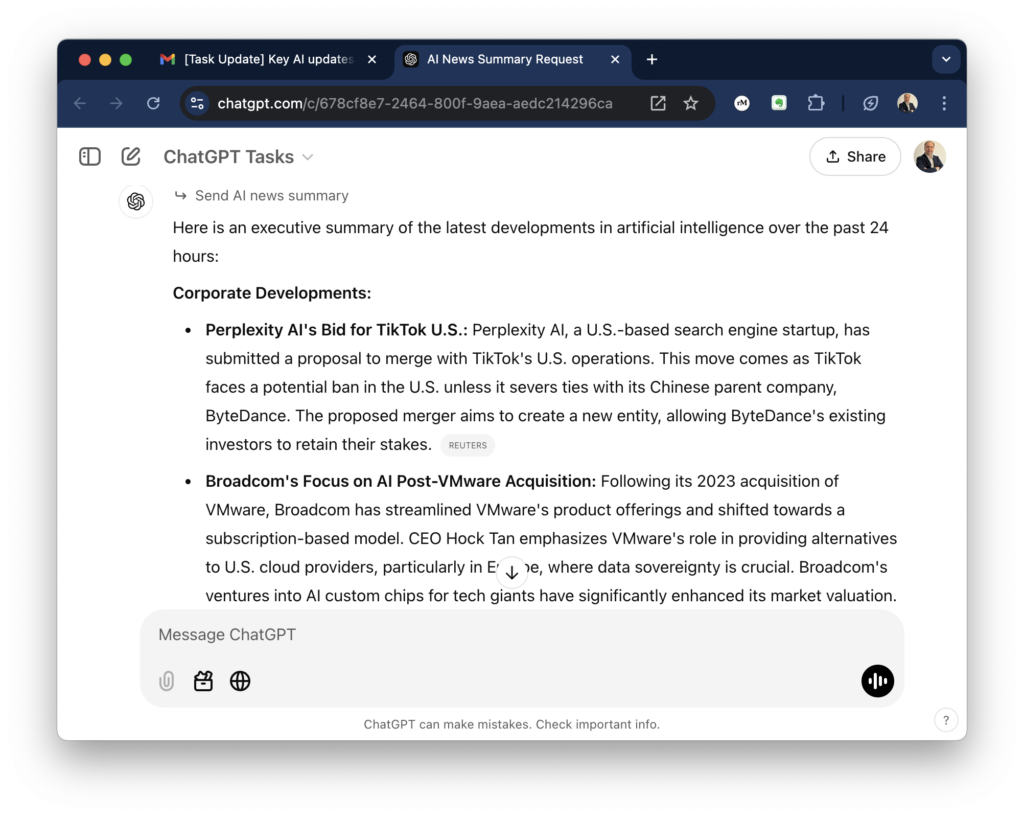Note: This article is still in progress. The content may change until it reaches its final version.There is a lot of buzz about a new trend in the AI world. The Model Context Protocol, or MCP for short. In this article I will explain what MCP is.
LLMs Evolution
In the “Startup Ideas Podcast”, episode “Model Context Protocol (MCP), clearly explained (why it matters)“, Dr. Ras Mix explained the concept from the perspective of the evolution of LLM and the tools and services surrounding the AI ecosystem. In the following paragraphs, I will summarize it.
In the beginning, it was just the LLM: trained, with a cut-off knowledge base at a certain point in time. Based on the next token prediction, it could answer questions from the knowledge base, but it won’t be able to perform any tasks outside of what it was trained for.
In a second phase, LLMs were connected to tools. For example, LLMs start to connect to a search engine, consume and interpret various APIs, and receive additional data knowledge through RAG systems. Being a new field, there is no standard and everyone has integrated these tools in their own way. While this approach makes LLMs smarter, they bring their own set of problems due to lack of standards.
The current phase, LLMs and MCP, brings a standard way to connect to tools and services through an MCP server that provides a common protocol for LLMs to discover, understand and use the tools available.
MCP Terminology
Model – refers to the LLM model in use.
Context – refers to the context provided by the tools.
Protocol – refers to this common standard that allows the model (LLM) to understand the context provided by different sources.